Never Compromise With Your Privacy!
There are also many people who do not know how much WhatsApp securely shares conversations between the recipient and the sender. There are many common mystics that a naive person does not know at all while using WhatsApp. 6 Common Mistakes That Everyone Makes On WhatsApp.
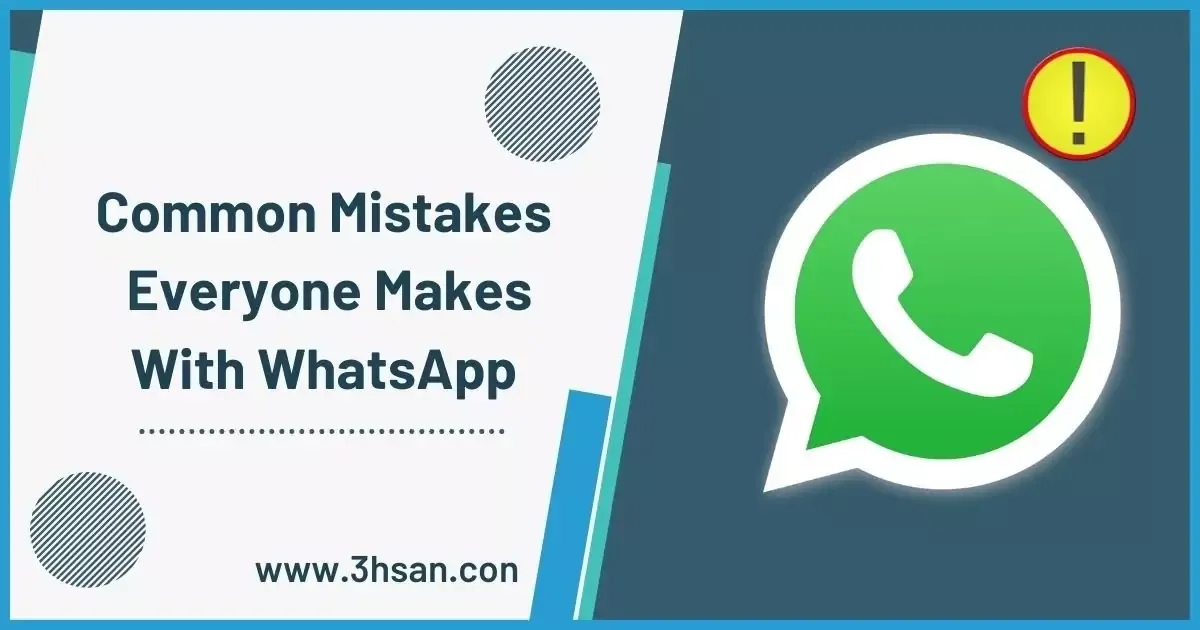 |
| 6 Common Mistakes Everyone Makes With WhatsApp |
6 Common Mistakes Everyone Makes With WhatsApp
Today we will point out all these mistakes and explain in detail the complete way to solve all these mistakes that almost every WhatsApp user does. Here are six common mistakes in WhatsApp everyone made that seem to be trivial. Sometimes some WhatsApp users don't even acknowledge it as a mistake or harmful, but it can have serious consequences.
What are the Mistakes that everyone Makes on WhatsApp?
Today, we are going to talk about all the small and big shortcomings that most people ignore in using the WhatsApp Application. What difference does it make to them? What's so significant about a goat's head? ” If we are to say that there are some people among us who do not even know about these shortcomings. Admitting a mistake, and correcting it is a long way off! They don't even know whether what they are doing is a mistake or not?. Today we are going to cover up some of these mistakes which may seem trivial to you but can be a big threat to your privacy. At the same time, we will tell you how to correct all these mistakes? so that you can protect yourself from all these dangers.
1. Never Turn OFF Automatic Media Downloads
As a Default; This system is enabled on WhatsApp which automatically downloads all the videos and audios you receive on WhatsApp and other media files, which you think can be a very minor error. But the consequences can be devastating. It not only fills up your mobile's internal storage but also stores a huge amount of junk photos and videos on your mobile phone. This can lead to many problems such as slowing down the mobile, slowing down mobile performance, and many more risks.
To avoid this hassle, WhatsApp allows you to edit such settings so that you can edit them to your liking.
Settings> Storage and Data> Disable Auto Downloading for both (WiFi and Cellular Data)
2. Letting Everyone See Your Personal Information
This is one of the most common mistakes in the world of social media today. Social media users often despise this mistake but do not realize that this mistake can lead to very serious consequences for both them and their privacy. This problem occurs when you have your last seen, profile photo, about, groups, status information, and even live location toggled to be visible/accessible to 'everyone'. This allows you to give everyone access to your personal information just like when you were online? Which image did you install on your profile? Where and when did you go What did you post on Status? Who can make your evening in groups? You are unknowingly providing all this information to the people in your contacts which may cause you a lot of trouble in the future.
Disable and protect your privacy by following these short steps.
Settings> Account> Privacy> Set Your Information whom you want to show.
3. Not Using WhatsApp's FingerPrint Security
Most people are unaware of the WhatsApp biometric authentication security that is built within WhatsApp. We all smartphone users are well aware that almost all mobile phones have this feature which allows you to unlock your mobile with your physical identity (Fingerprint) Can make it more secure.
You can secure all your chats by enabling these settings. This means that if anyone other than you tries to access WhatsApp on your mobile phone, they will definitely have to point the finger at the finger mounted on your finger. In that case, they may fail to access the chats on your WhatsApp.
Settings> Account> Privacy> Fingerprint Unlock> Enable
4. Did Not Enable WhatsApp's Default Message Timer
After all, it is the most despised feature that allows you to automatically delete all your chats by default (Auto disappearing chats and media). This feature is very helpful when you want the person in front of you to keep your important information safe and not take any wrong action against you in the future.
By enabling this feature you can select all your conversation history to disappear/delete from one of the specified time periods, 24 hours, 7 days, and 90 days. During this time all messages and media files sent and received by you will be automatically deleted.
Some people think this privacy is too small and this is their biggest mistake that they take such a big issue as minor.
Enable this feature by going in
Settings > Account > Privacy > Default message timer > Select your required period to be disappearing for new messages.
5. Sharing Images and Videos in Sub-Optimal Quality
In the past, this feature was present in Modified WhatsApp where you can send any of your photos or videos in custom quality. But in recent updates by Meta company, WhatsApp has officially introduced this feature. Now you can share any existing photo or video from your gallery in three different categories.
- Normal
- Best Quality
- Data Saver
In Normal; your image will look clear, but when you zoom in, the quality of the picture, that is, the puggles explode.
Best quality; seems to indicate that the quality of your image is well accessible which makes the external and internal quality of your picture the best. This means that no matter how much you zoom in on the pictures you have sent, the image will be clear and the Pixels will not appear.
Data Saver; means that if you have slow internet speed or you have very few data bundles, you can enable this option to send pictures to each other. But keep in mind that this greatly reduces the quality of the images, which do not seem to be clear, and when zoomed in, the ambiguity spreads.
Follow the settings below to enable this feature.
Settings > Storage and DATA > Photo Upload > Select Your Required Quality to share.
6. Not Turning On two-step verification Authentication
It is a major issue that most users make trepidation of. If a user wants to get some extra protection for their WhatsApp account then they must use a feature existing in WhatsApp named Two-step verification.
two-step verification provides extra protection for your account. you should enable it. it will keep all your data secure.
whenever someone will try to login into your WhatsApp they must enter this code that you set already as your two-step verification if they failed to enter a correct password they will be blocked by the WhatsApp server and by doing this your account will be safe from unethical access.
sometimes when you lost your mobile somewhere or somebody steals it. they try to unlock your smartphone but if they failed to login into your smartphone, they will surely remove your sim card and insert it into another phone to get your information in their hands.
If they try to make a WhatsApp account even if you are having already, then the last step of creating an account is to enter the correct two-step verification code, if they would not enter the correct code then they will not be able to see your chats and so on. it also decreases the chance of being banned the WhatsApp.
It proves how a two-step verification code is useful for a WhatsApp user?
Follow these steps to set a two-step verification code.


EhsanTechCorner: Your Ultimate Online Source for TechNews, Reviews, and Insights. Download WhatsApp Mods, WhatsApp Gold Apk, AG2WhatsApp, ERWhatsApp, GBWhatsApp, YOWhatsApp, BTWhatsApp, ANWhatsApp, and EK2WhatsApp.
Join our community of tech enthusiasts today!