How To Fix Telegram, not Connecting Problem! Telegram Updated Proxy
 |
| How To Fix Telegram, not Connecting Problem! Telegram Updated Proxy |
Here's how to access Telegram with or without a VPN app. literally Telegram app is banned in many countries due to usage policies. Today we are going to teach you two basic tricks to log in, in and use telegram/telegram x/telegraph for educational purposes.
I would like to tell all users that both tricks are already available on the internet, but I am going to tell you about to updated trick. If you are a new or old Telegram user, you may have seen the problem when logging in/launching Telegram saying "Connecting" and sometimes saying "Updating": so I brought the solution to these errors on Telegram. Fix Telegram Stuck on Updating? (2 Best Ways).
Assalam Alaikum dear friends, I hope all of you are well and wherever you are, including your families, Alhamdulillah will be well and healthy. Dear friends most welcome everyone to EhsanTechCorner - Technology Updates and News, today the topic I am going to talk about is how to use Telegram without using VPN. Dear friends, if you live in Pakistan, India, or any other country where the use of Telegram is completely free, then this article is for you. In today's article, I will make you fully understand how you can use Telegram in your country and use all Telegram features without any problem. To learn the complete method, please read this article carefully and try to understand.
Telegram offers a wide range of features, including the ability to join and create unlimited channels, make voice and video calls, and exchange texts. While the app is well-optimized for Android and iOS devices, some users may experience issues with channels getting stuck on updating.
You have also provided different types of images to explain which will be very user-friendly. In this article, I will provide you with the moon with which you can use Telegram without any problems or interruptions.
What is Telegram App?
Telegram is an open-source application that provides encryption to all users. Telegram is a cloud-based application that is fully secure with end-to-end encryption. You can store or send large files through Telegram. If we say that Telegram is an alternative or the best alternative to the WhatsApp application, it is not wrong.
 |
| Telegram App Logo for Desktop 2023 |
Though Telegram is a much more secure app as compared to WhatsApp app. You can send more than 3 GB of files using the Telegram API. There are many apps available on the Google Play store where you will find the Telegram API. Telegram, telegram x, telegraph, and so many other apps so far that is similar to the telegram app.
You can manage the broadcast of your channel groups and you can also deal with your customers through bots provided by Telegram. About is an automated service provider that you can use to manage your large number of group channels and your upcoming clients to deal with or manage at the same time.
Why Does My Telegram Keep Updating and Connecting every time I open it?
Imagine the frustration of eagerly awaiting a new message on Telegram, only to find the app stuck on the ‘Updating’ or ‘Connecting’ screens. The anticipation turns to disappointment as new messages fail to appear in chats or channels. For regular Telegram users, encountering these issues can be a disheartening experience, leaving them unable to fully enjoy the app’s many features.
In this article, we will explore some of the most prominent reasons why Telegram may get stuck on the ‘Updating’ screen and provide solutions to help users overcome this issue.
- Telegram is installing the updates in the background.
- The servers of Telegram are down.
- The version of Telegram you are using has a bug.
- Your internet connection is slow or inactive.
List of the 5 Best Ways To Fix Telegram Stuck on Updating
Is Telegram getting stuck on the ‘Updating’ screen causing you frustration? Don’t let it get you down - we’ve got the solution! In this article, we’ll reveal the 7 best ways to fix this pesky issue and get you back to using Telegram without any interruptions. Our easy-to-follow methods will have you up and running in no time.
- Confirm your internet is working: Telegram requires a stable internet connection to function properly. If you’re experiencing issues with Telegram, check if other apps or websites are working. If not, try troubleshooting your internet connection by toggling airplane mode on and off, restarting your Wi-Fi router, or checking if your mobile data subscription is still active.
- Check if the Telegram server is down: If Telegram’s servers are down, the app won’t work. You can check if this is the case by searching for “Telegram – Downdetector” on Google.
- Reboot your device: Sometimes, a simple reboot can fix temporary system glitches that may be causing issues with Telegram. To restart most Android devices, hold the power button for about 10 seconds.
- Clear Telegram cache: Telegram stores cache data on your device, which can sometimes affect the app’s functionality. To clear Telegram’s cache, go to your device settings, click on ‘Apps & Notifications’, then ‘Manage apps’ (or view all apps), locate Telegram, tap on ‘Storage & cache’, then ‘Clear cache’.
- Turn off data saver: Data saver can restrict background data usage and may affect Telegram’s functionality. To turn off the data saver, go to your device settings, tap on ‘Network & Internet’, then ‘Data saver’, and turn it off. Alternatively, you can whitelist Telegram from this feature so that it can always connect to the internet.
If the problem is still there. you can try applying the following 2 advance tricks to solve the problem.
1. Use VPN
2. Setup with a Proxy
1. Stay Connected on Telegram with a VPN
How to solve the “Updating” and “Reconnecting” issues in the Telegram app using a VPN. It might be helpful to check if your VPN is working properly and if it’s not blocked by your internet service provider. You could also try restarting your phone or the Telegram app to see if that helps.
This paragraph suggests that you can fix the issue you’re experiencing with the Telegram app by installing one of the best VPN for mobile. If the problem persists after installing a VPN, you should try changing the server on your VPN. This should fix the problem without any issues.
2. Use a Free Proxy to use Telegram
To solve the common issues of “updating” and “reconnecting” when using certain software or applications, there is a simple trick that can be employed: using a proxy server. A proxy server acts as an intermediary between your device and the internet, allowing you to bypass certain restrictions and improve the connectivity and performance of your software or application. To use a proxy server, you will need to provide the “server” address and “port” number, as well as a “Secret” key or password.
This information can typically be found on the website of the proxy server provider or through a quick online search. Once you have entered this information into the appropriate fields or boxes within your software or application settings, your issues with updating and reconnecting should be resolved. It’s important to note that using a proxy server may affect the speed and security of your internet connection, so it’s always a good idea to do some research and choose a reputable provider before making any changes to your settings. You may also like: download telegram gold
The type of proxy you need depends on your specific needs. There are three main types: HTTP, HTTPS (SSL), and SOCKS proxies. You can learn more about them by reading articles on the subject. But for this time we are going to use the MTProto Proxy type.
Contact me if these keys will not be working properly. you can follow my telegram channel (IhsanMods) to get latest proxies for telegram. I will always keep sending proxies if it will change. I am also using these keys for me. You can join my whatsapp groups also to stay connected with us for new updates and news!
| Server | Port | Secret |
|---|---|---|
| 89.41.181.118 | 443 | ee1603010200010001fc030386e24c3add76616e2e6e616a76612e636f6d |
| 86.107.178.62 | 8080 | ee1603010200010001fc030386e24c3add76616e2e6e616a76612e636f6d |
| 50.7.127.174 | 443 | ee1603010200010001fc030386e24c3add76616e2e6e616a76612e636f6d |
How to SET UP MTProto Proxy for Telegram?
1. Open the Telegram mobile app.
2. Click on “Settings”.
 |
| Screenshot of how to set up telegram proxy 2023 for Android |
 |
| How to setup Telegram Proxy for Android |
 |
| Screenshot of how to set up telegram proxy for android |
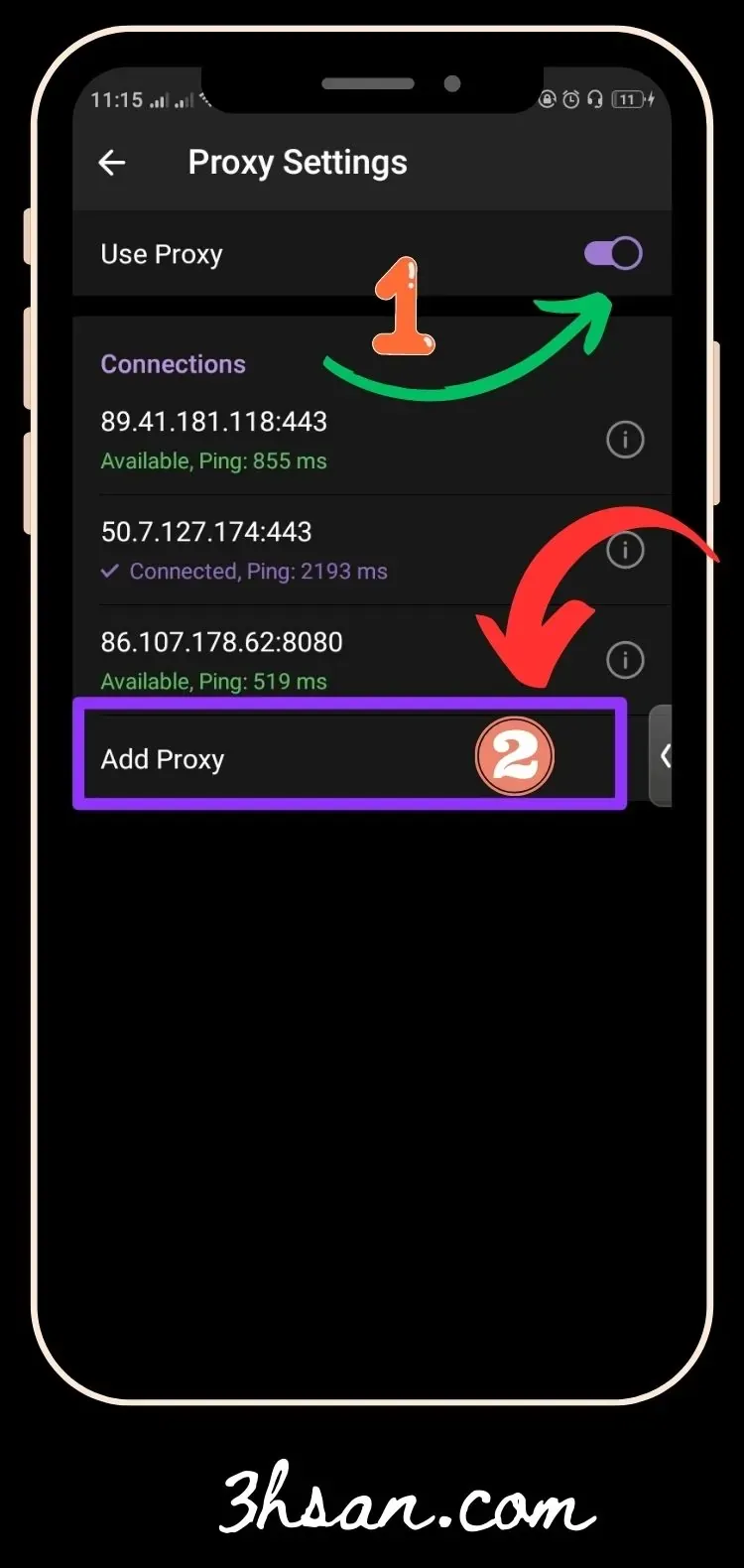 |
| Add Proxy Setup for Telegram in 2023 for Android |
 |
| How To Fix Telegram, not Connecting Problem! Telegram Updated Proxy |
To set up a proxy on the Telegram mobile app, open the app and click on “Settings”. Then, select “Data and Storage” and scroll down until you find “Proxy”. On the pop-up window, you can either turn on “Use Proxy” or click on “Add Proxy”. You will then be given the option to choose which type of proxy you want to use.
Summary
Telegram is a popular instant messaging app that sometimes may not work due to various reasons. The first step to fixing this issue is to check your internet connection by trying to access other apps or websites. If the internet is not the problem, check if Telegram’s servers are down by searching for “Telegram – Downdetector” on Google. If Telegram is up and running, try rebooting your device or clearing Telegram’s cache. If the issue persists, turn off the data saver or whitelist Telegram from this feature.
FAQ: Frequent Asked Questions?
Q1: What issues might I experience when using Telegram?
A: Some users may experience issues with the app getting stuck on the ‘Updating’ or ‘Connecting’ screens.
Q2: What happens when Telegram gets stuck on the ‘Updating’ or ‘Connecting’ screens?
A: When this happens, new messages may not appear in chats or channels, leaving users unable to fully utilize the app.
Q3: How do these issues affect regular Telegram users?
A: As a regular Telegram user, encountering these issues can be disheartening and frustrating.
Q4: What is the solution if Telegram is Stuck on the "Updating" and "Connecting" issues?
A: To resolve this issue, use a safe and secure VPN or the proxy provided on the 3hsan.com website for Telegram.


EhsanTechCorner: Your Ultimate Online Source for TechNews, Reviews, and Insights. Download WhatsApp Mods, WhatsApp Gold Apk, AG2WhatsApp, ERWhatsApp, GBWhatsApp, YOWhatsApp, BTWhatsApp, ANWhatsApp, and EK2WhatsApp.
Join our community of tech enthusiasts today!